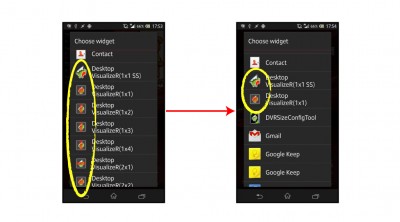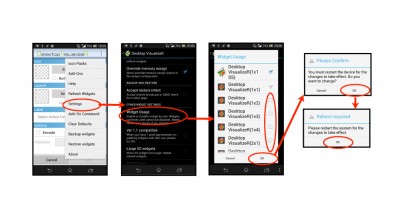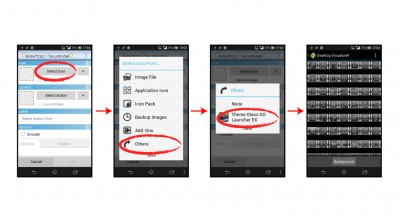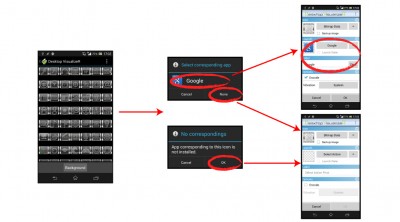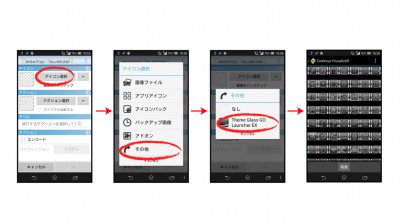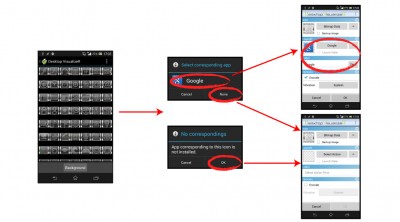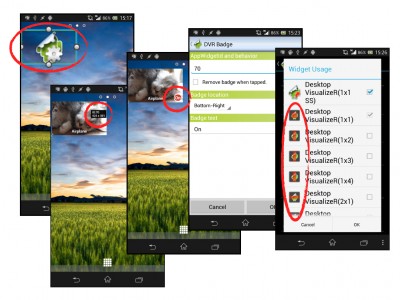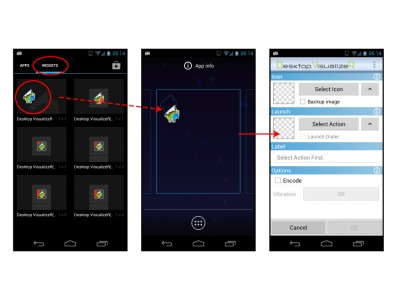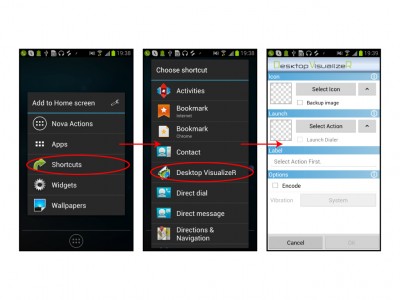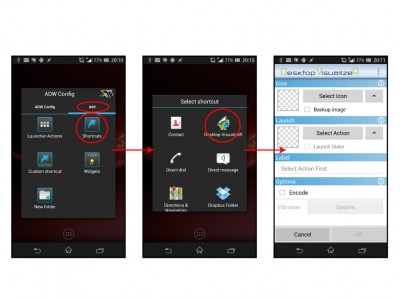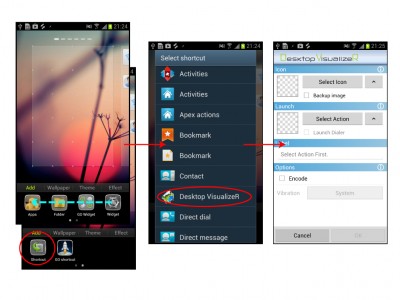Desktop VisualizeRの全てのウィジェットを使用していますか? おそらく使用していないのではないでしょうか。
ここでは使用していないウィジェットを無効にする方法を紹介します。無効になったウィジェットはホームアプリのウィジェット選択一覧に表示されなくなります。これで大量に表示されるウィジェットに悩まされることはありません(画像は英語環境のものです)。
さらに、Android 3.1 以降を使用していて、個別にウィジェットの画質設定を行うのが面倒でなければ、1×1を残して全て無効にしてしまってもよいでしょう。
無効にする方法
- Desktop VisualizeRを起動します。
- メニューから “設定” > “使用するウィジェット” を選択します。
- 使用しないウィジェットをOFFにします(チェックを外します)。
- “OK” ボタンをタップして、画面の指示に従ってください。ただし、Android OS 3以上を使用していて、ホームアプリのウィジェット一覧中に無効にしたウィジェットが表示されない場合にはわざわざ端末を再起動する必要はありません。